From Media Plan to Adverity: Seamless Data Exports with LEADING Media proDigi
You have planned a digital campaign down to the last detail, now it's time to pass the data on to clients, publishers and creatives. Then, when the campaign is up and running, you take care of the data integration and the billing of your own services to the client.
Everything you need for this can be found in the practical export functions of proDigi!
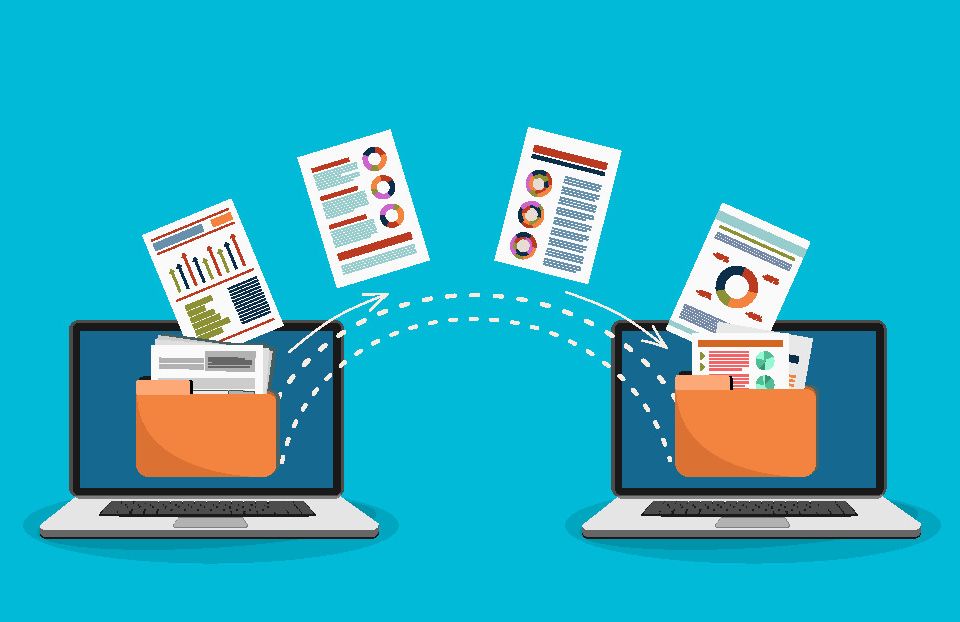
- Export Media Plan
- Export Order
- Export AdServer Briefing
- Export Production Plan
- Invoicing: Export to LEADING Media
- Data integration: Export to Adverity
Curious? Then sign up now for a free trial month and see for yourself the advantages proDigi offers!
To send the data of a selected campaign to clients, publishers and creatives, click on the "Export" button at the bottom right of the campaign variant overview. A window with all export options opens. At the top, you can specify whether the export should cover the entire campaign or only a certain period.
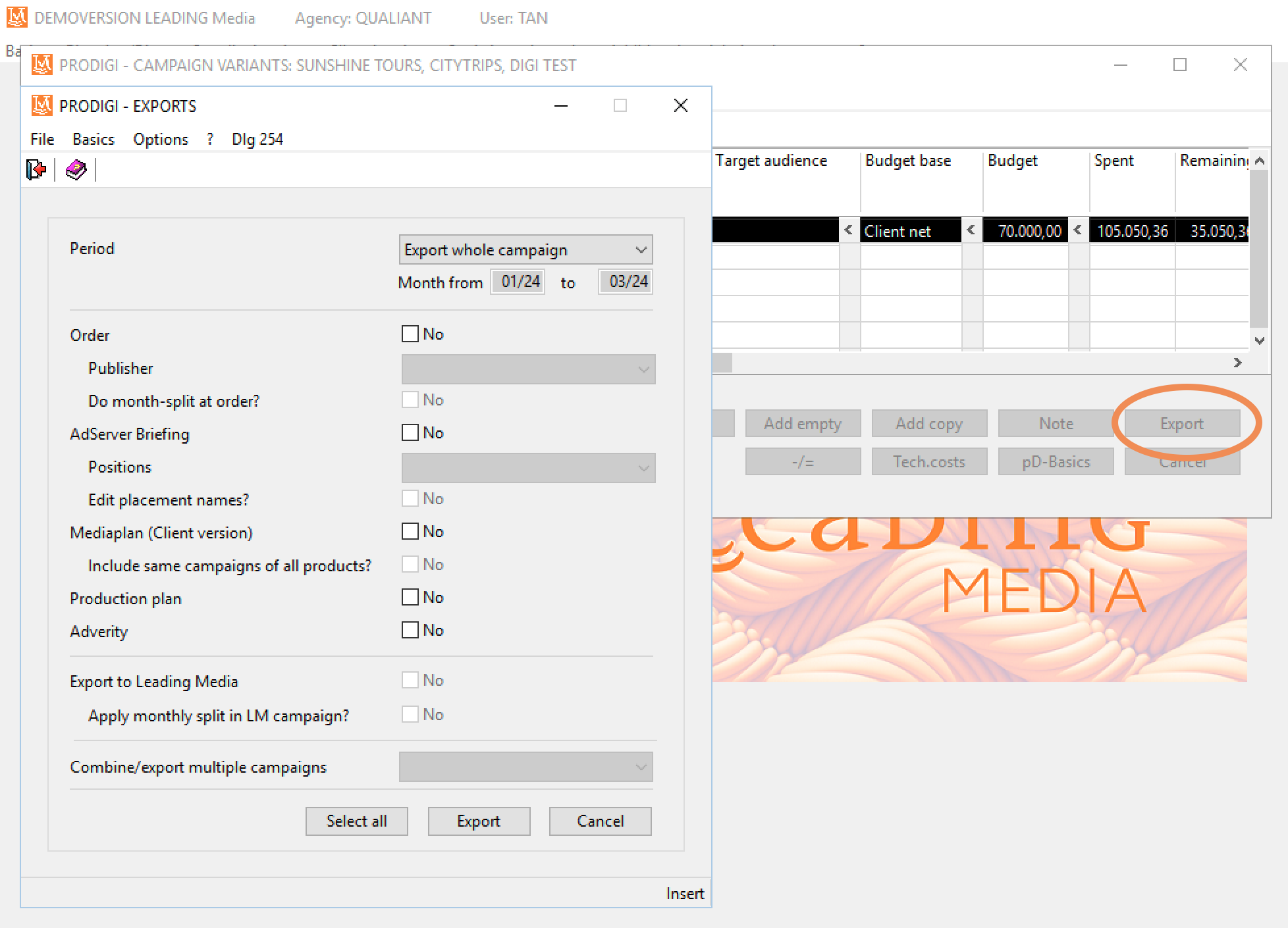
1. Export Media Plan
To have the client approve the media plan, activate the option "Media plan" and then click on Export. An Excel sheet with the entire media plan opens. The layout of the media plan is adapted to your agency's CI according to your wishes.
In the first spreadsheet you will find the basic data of the campaign and in the second spreadsheet the media plan in detail.
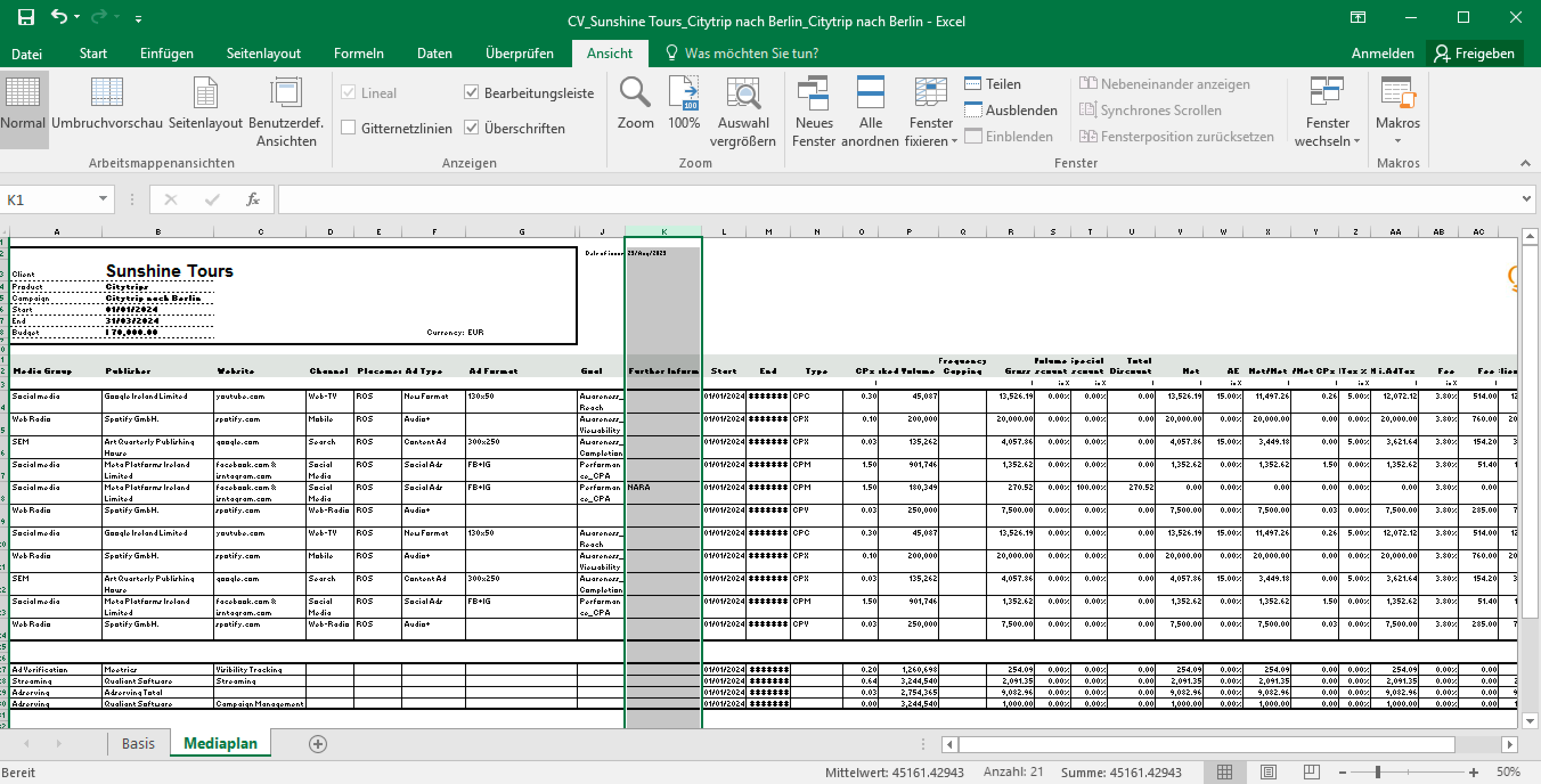
2. Export Order
To send the orders to the publishers, activate the "Order" option. Select whether orders are to be generated for all or only certain publishers and whether you want to split the orders by month.
Click on Export and as many Excel sheets will open as you have scheduled orders to publishers.
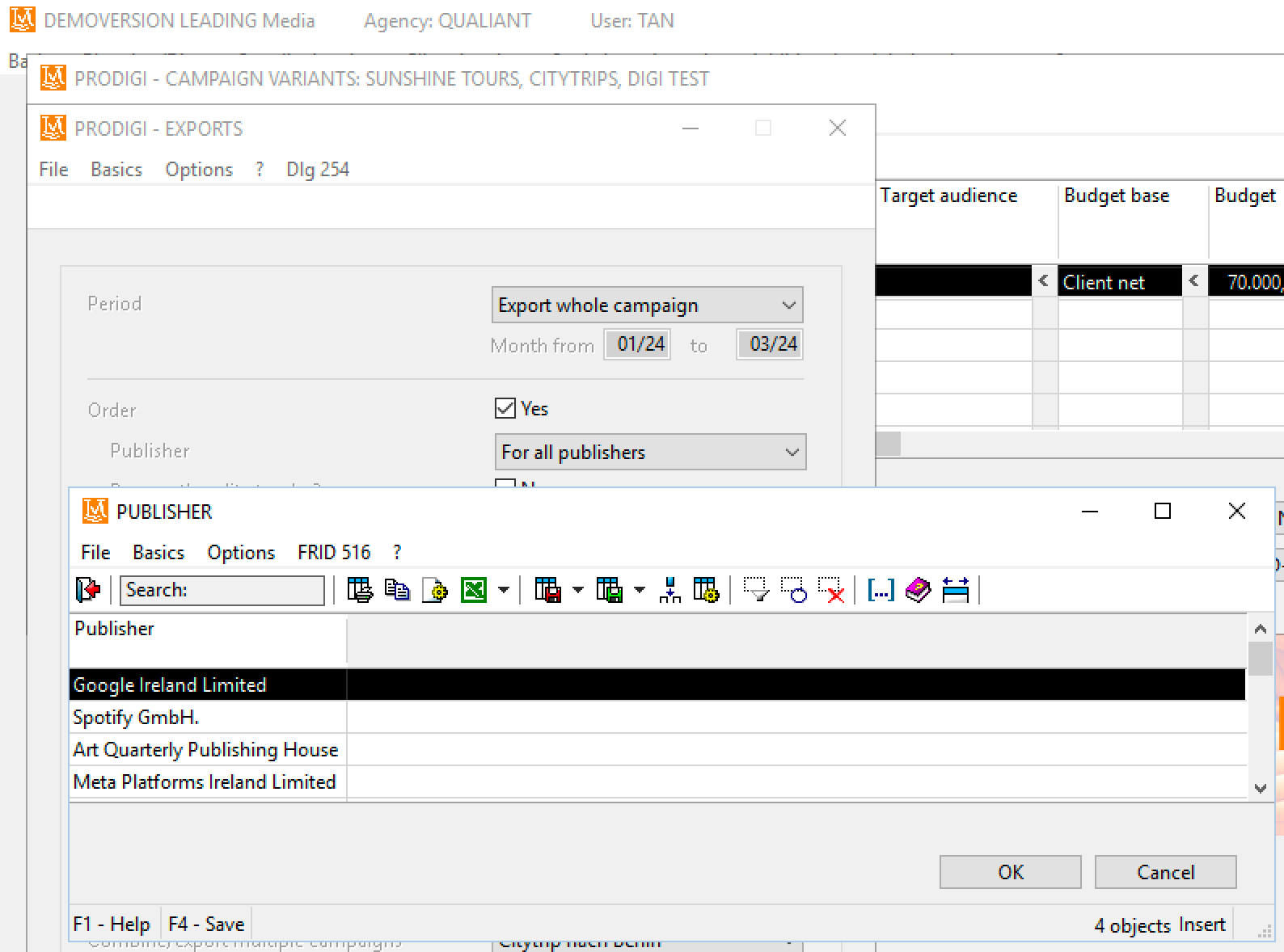
3. Export AdServer Briefing
You can also generate the data required for the AdServer in the export window. Activate the option "AdServer Briefing" and select whether you want to export all positions or only those for which ad serving is intended. After clicking on "Export" you will again receive an Excel sheet with all the information for ad serving your campaign.

4. Export Production Plan
For the creative department, which then takes care of the implementation of the campaign motifs, you also create the production plan in the export window by activating the option "Production plan".
5. Invoicing: Export to LEADING Media
Open the export window and activate "Export to LEADING Media". If you want month-by-month billing, also activate the option "Apply monthly split in Leading Media campaign".
After exporting to LEADING Media, the campaign will get a check mark in the "export to LM" column. If you want to change something in an already exported campaign, first create a copy of it to be able to follow the editing history. Then change the desired items in the original campaign. When exporting to LEADING Media again, these will then be updated.
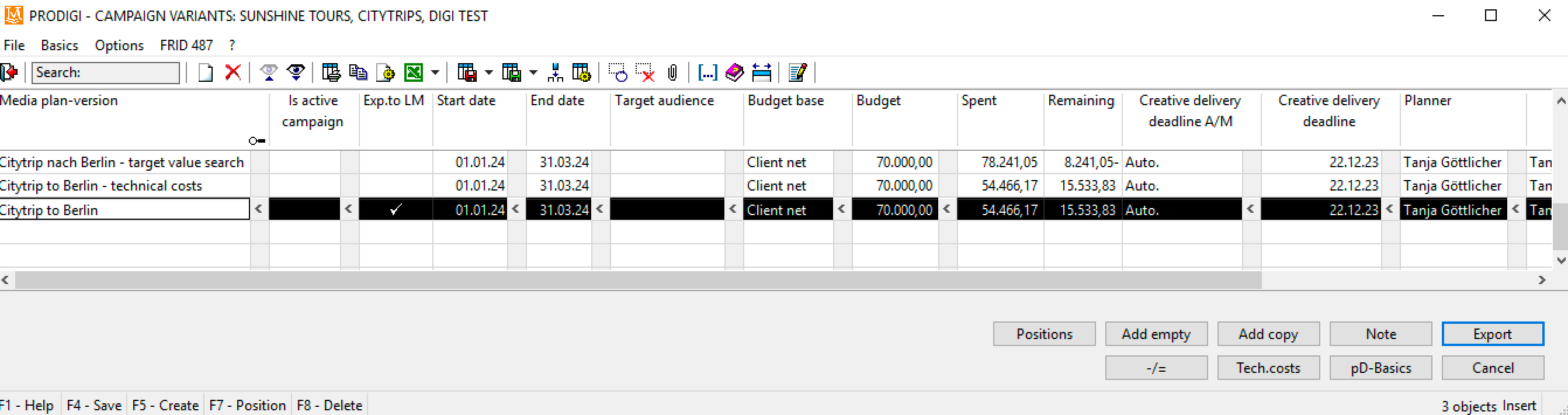
6. Data Integration: Export to Adverity
To integrate the performance data of your campaigns into your Adverity dashboard, activate the "Adverity" option in the export window. Clicking on "Export" opens an Excel sheet with the campaign parameters prepared for Adverity, ready for importing there.
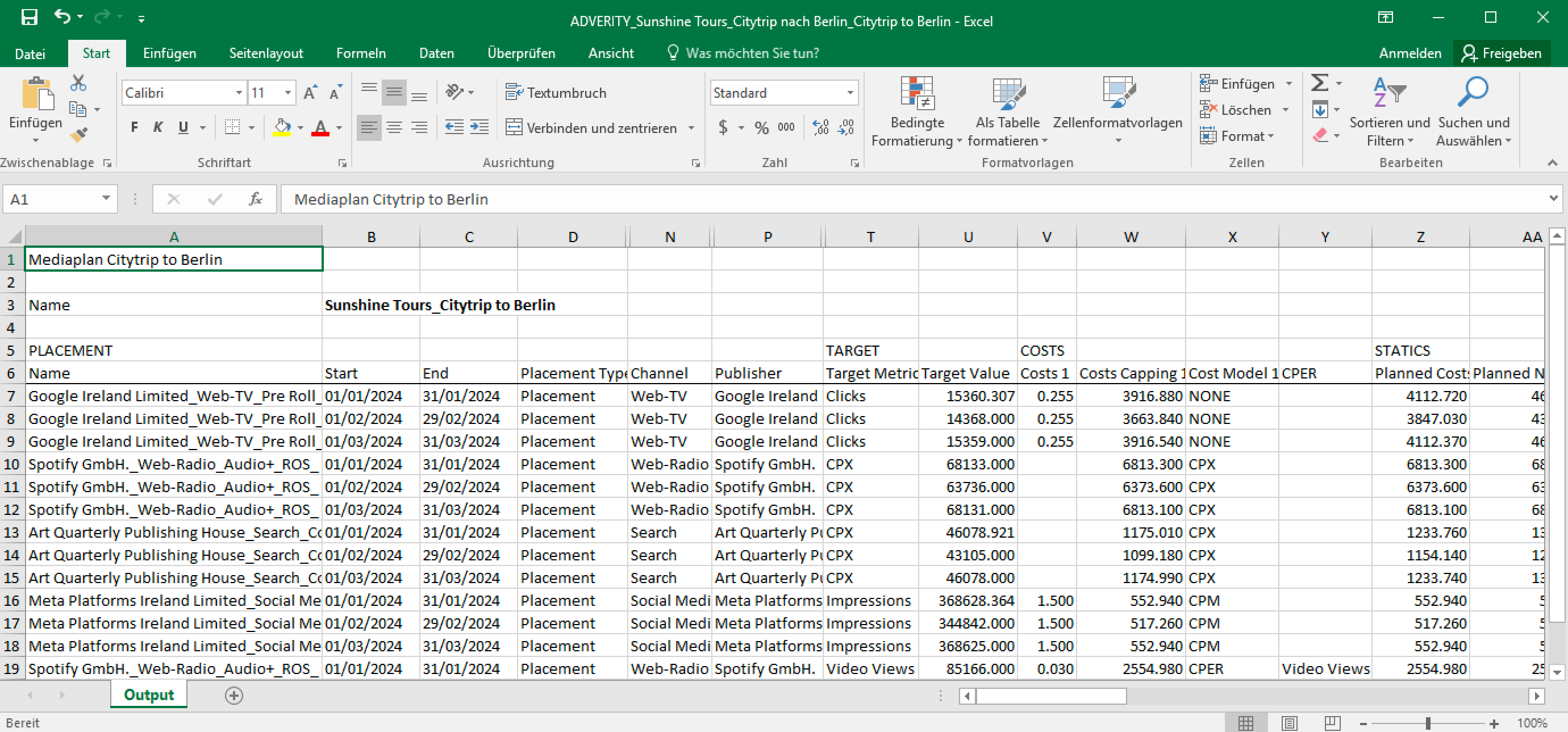
To shorten work steps, you can also create the media plan and order at the same time and export one or more campaigns at the same time in the same step. To do this, click on the down arrow at the bottom of the window for the option "Combine/export multiple campaigns". From the list of all campaigns that then opens, you can select the ones you need for the export.
Video Tutorials
For detailed instructions on how to use the export functions, watch these two videos:
In the next blog post on the monthly split in proDigi, we will show you how to achieve effortless monthly invoicing in just a few clicks
Register now for free trial period
Does that sound interesting to you? Then register for a free trial month without any obligations.

