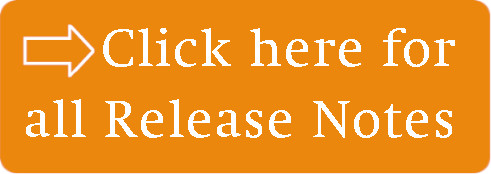LEADING Job Release Note 22.9
The release note for the September update informs about five new functions in the General, Supplier Invoice, Client Invoice Draft and Client Invoice modules. The fixing of 18 minor bugs contributes to stability and performance.
In the web application of Leading JOB each update only takes place after prior consultation with the customer. You can test the new features first in your test database.
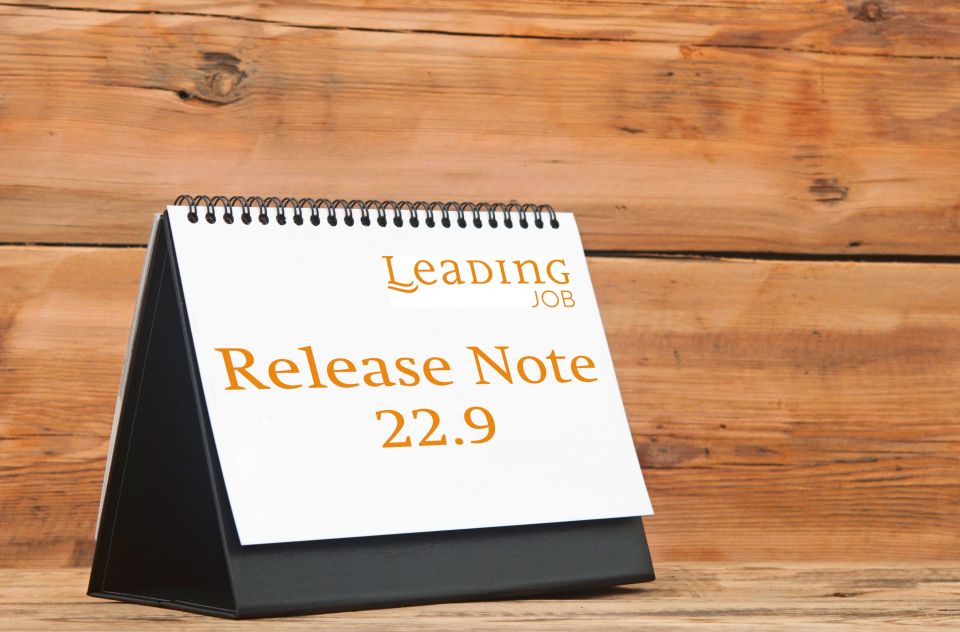
1. New setting for the use of country-specific data formats
2. New import function for timesheets
Supplier invoice
3. New privilege to remove supplier invoice scans
Client invoice draft
4. New privilege to change data in authorized drafts.
Client invoice
5. New counter after printing multiple client invoices
General
1. New setting for the use of country-specific data formats
If you were not happy with the display of date, number formats etc. in your application so far, because they were based on the operating system, or you would like to have a different display in principle, you will be pleased about this innovation.
From now on, in addition to the displayed language, the desired country setting for the display of these formats can also be made in the web application under "User preferences":
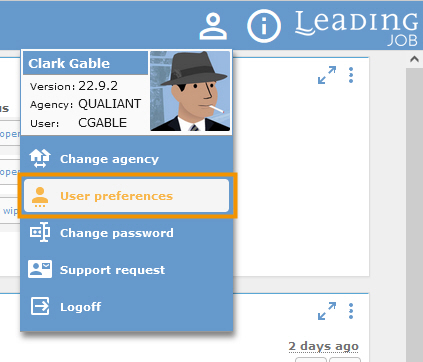
In the "Country settings" dropdown box, you can now choose the settings that are ideal for you from a variety of countries, which are displayed as an example in the field below (including as date and time):
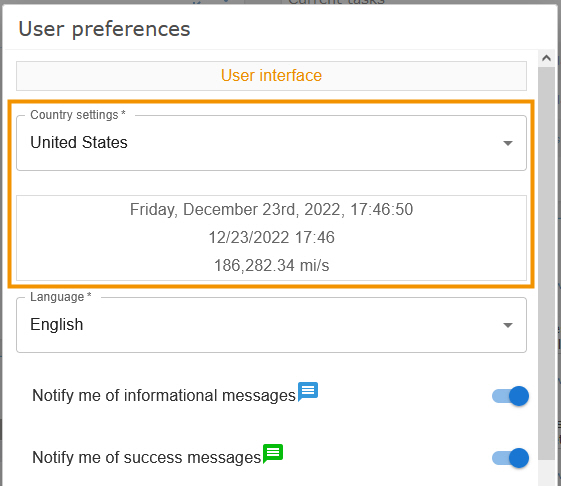
2. New import function for timesheets
It would be helpful to be able to import timesheets in list form from csv files into Leading Job?
With version 22.9 this possibility is integrated, and allows you to import such lists very easily, whether created manually, or exported from another system.
You can find the new function in the menu under "Administration -> Import/Export":
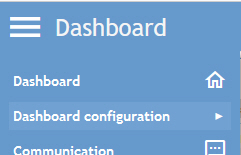
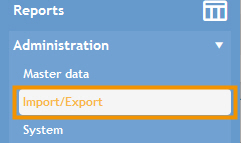
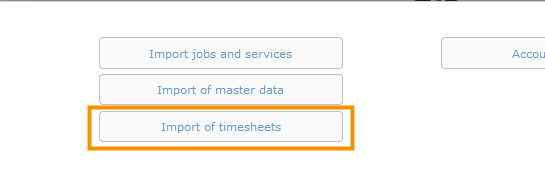
The mask for importing timesheets follows:
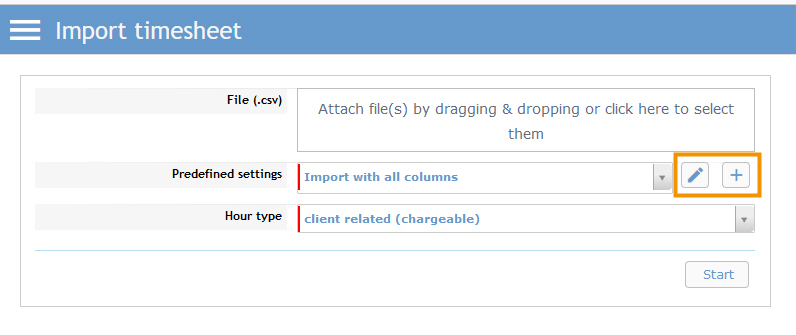
It offers you the possibility to drag a corresponding file directly into the designated field, to select predefined settings, to edit them, or to create a new definition, as well as to specify whether the timesheets to be imported should be client related, or non client related.
If you want to create a new "predefined setting", please click on the plus sign:
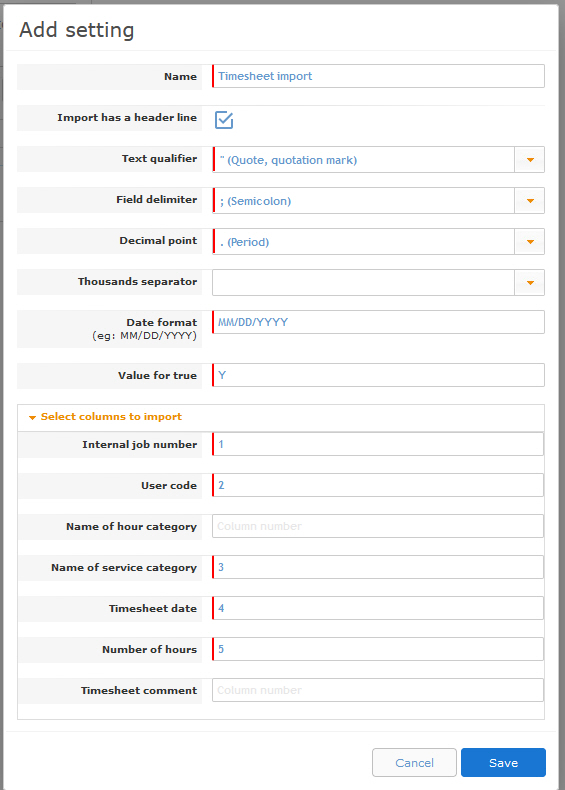
Here you can assign a name for your setting in the upper area, specify whether a header line is available, as well as which separators and formats should be specified for the import.
In the lower area you can specify the location of the information to be imported in your csv file (e.g. job number at 1 = column A, employee/user at 2 = column B, etc.), whereby the name of the hour category and the timesheet comment are optional.
The fields with the red mark are mandatory, and therefore must be part of the csv file.
As a comparison example for the previously set settings, here is the corresponding structure in the csv-file:
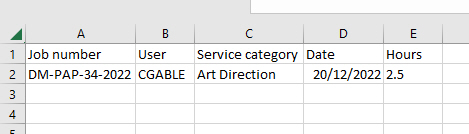
If you have now saved your settings, you can select them, drag the csv file into the corresponding field, and simply click "Start":#
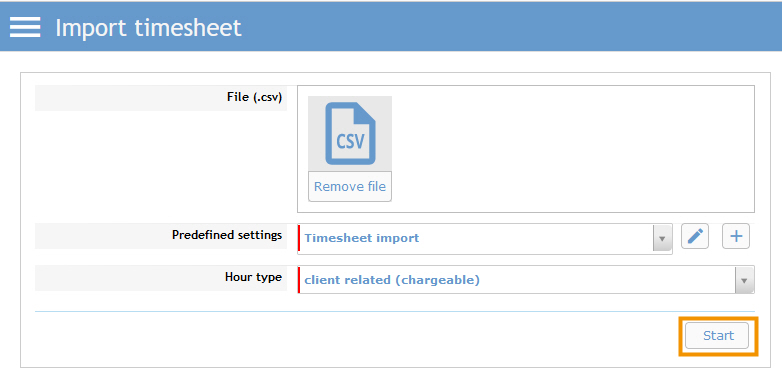
If the import is successful, a temporary confirmation message will appear.
Hint, if error message appears: If only one of the records is not importable, the whole import will be aborted, e.g. in case of wrong or missing job numbers. Very often it is due to the type of text qualification, or the field separators that your csv file uses. These must match the settings in Leading Job.
Saved settings can of course be reused again and again for the same file structure.
Supplier invoice
3. New privilege to remove supplier invoice scans
To further push the distinction between the unique scans of supplier invoices, and other documents, we have now added another privilege for removing supplier invoice documents:
"Documents (SI)-> delete scan document".
The previous privilege to delete documents still applies to all other documents stored on a supplier invoice, but from now on with the exception of the scan.
Client invoice draft
4. New privilege to change data in authorized drafts.
Sometimes it may be necessary to change various data in client invoice drafts that have already been authorized.
In order to meet this requirement, the new privilege
"Draft invoice-> Modify financial details, if already authorized"
has been created, which allows changing the following information on a draft invoice:
- Job print title (header level)
- VAT rate (service level)
- Internal note (service level)
Client invoice
5. New counter after printing multiple client invoices
Do you often create several client invoice drafts, especially at the beginning or end of the month, and then print them with one and the same settings?
It would be helpful if not only the list but also the number of finally created or printed client invoices would be displayed?
As of version 22.9, this information is now available for multiple printing, so that you can get an easier overview of the total number of printed client invoices:
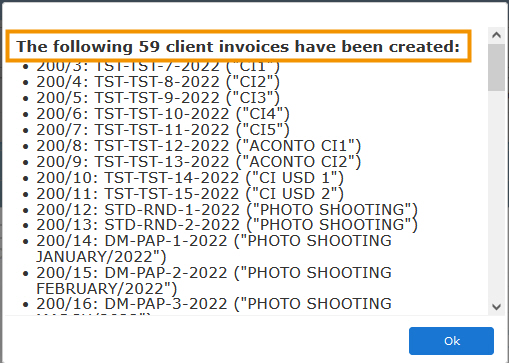
Contact LEADING Job Support
Do you have questions about the current Release Note? You have discovered a problem with the current version? Talk to us! Here is your direct line to LEADING Job Support:t:
+43 1 503 6644
_______________________________________
This document is a non-binding customer information. There can be no warranties or commitments derived from this Release Note.
The contained topics represent the status quo of Qualiant Software at the date of publication. Modifications and additions at a later date are possible.
The content of this release note may not be understood as a part of the licensing agreement. Qualiant Software assumes no liability for the correctness and completeness of this release note.
The agency software Leading JOB integrates project management and resource planning of advertising agencies. Integrated with time recording, holiday planning and employee workload, from cost estimates and invoicing to accounting, controlling and reporting. Operates in the cloud or on-premise. Your agency under control with software from Qualiant.