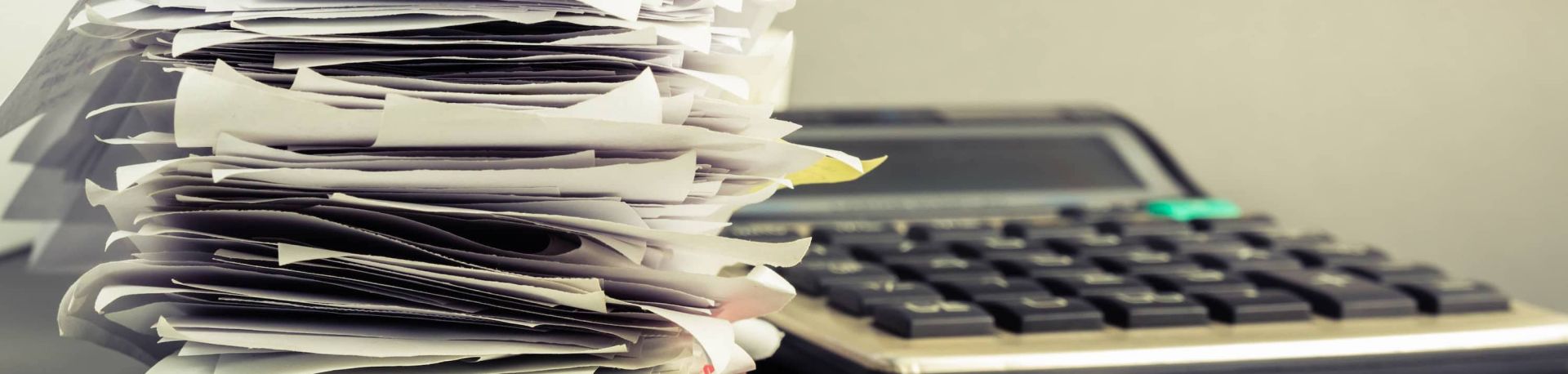Easy Handling of Technical Costs with proDigi
In traditional campaign planning with Excel, technical costs are often a major challenge. Highly complicated formulas, links to other spreadsheets with further complicated formulas, it is easy to lose the overview and the management of technical costs is difficult.
We show you how to use proDigi to make dealing with technical costs simple and clear.

- Create technical costs in basic data
- Use technical costs in campaign
- Show technical costs also for free space
Curious? Then sign up now for a free trial month and see for yourself the advantages proDigi offers!
Create technical costs in basic data
With the technical costs defined in the basic data, proDigi offers a much simpler handling. The categories Streaming, Ad Verification, Adserving and Campaign Management are available as standard. For each category you can define the respective options and the corresponding costs in the basic data.
Let's take the example of streaming, here we have created five different options and the corresponding costs.
These costs are created once in the basic data and are then available for each campaign and each position.
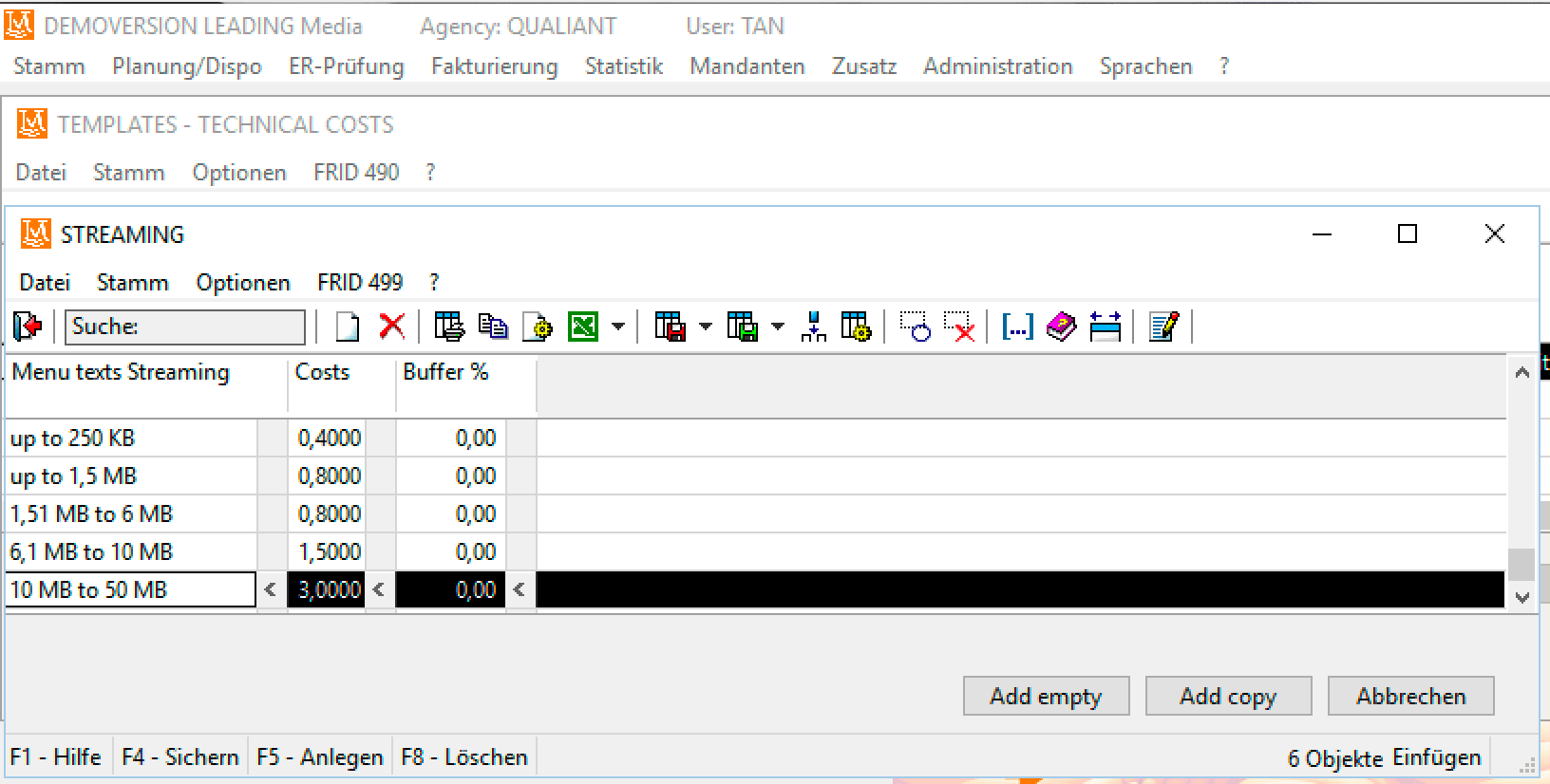
Use technical costs in campaign
When creating a campaign, a template for the technical costs is selected.
For each position, you now determine whether and which category of technical costs are applicable.
It is also possible to insert a position via the button "Add Template", where all technical costs are already filled in beforehand, if you have defined it this way in the position template.
For each position, the technical costs are shown at the end of the line.
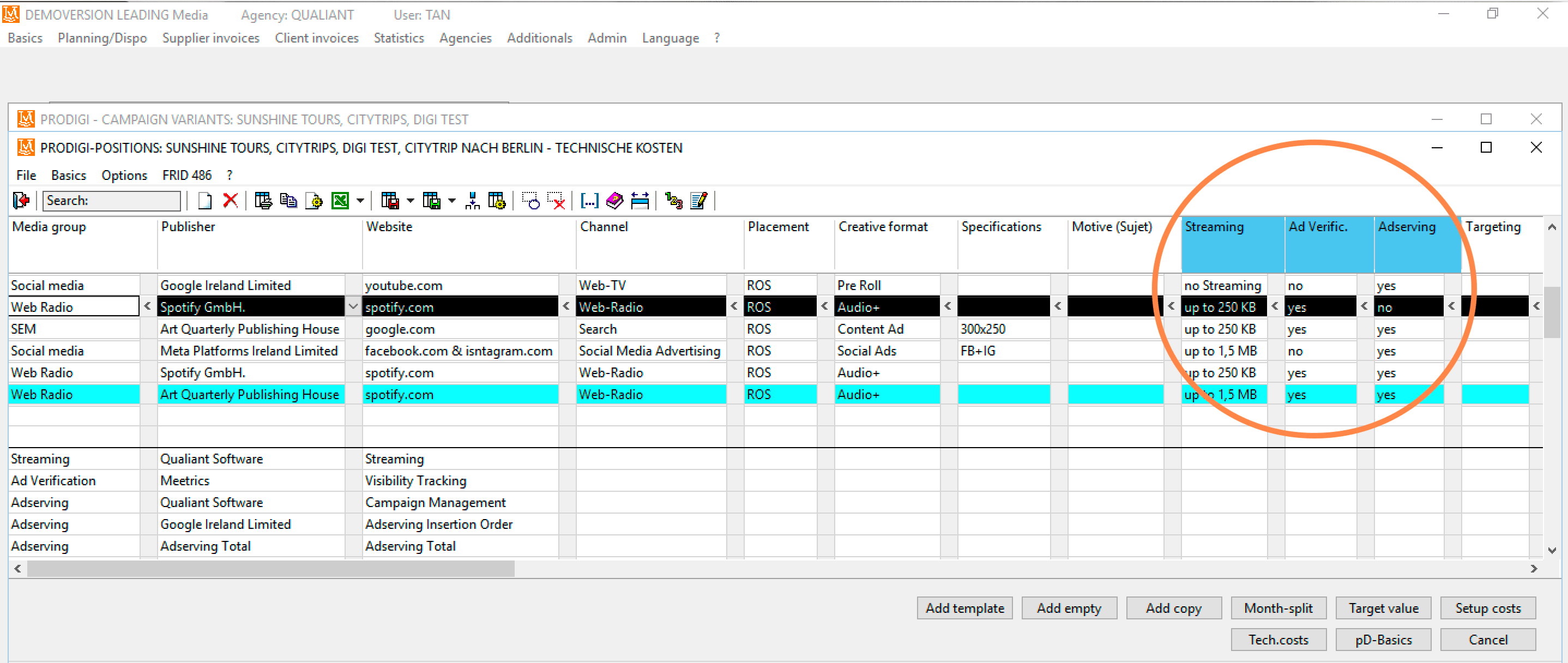
In the lower part of the position window we now have the totals of the respective technical costs. If there are several results for the same category of technical costs, these values can also be displayed bundled in one line, depending on the client's wishes and agency preferences. And now you can enjoy your work: You now have a nice overview of all technical costs of the campaign. You can now export the schedules to Leading Media and the technical costs will also be displayed there as separate lines as you wish.
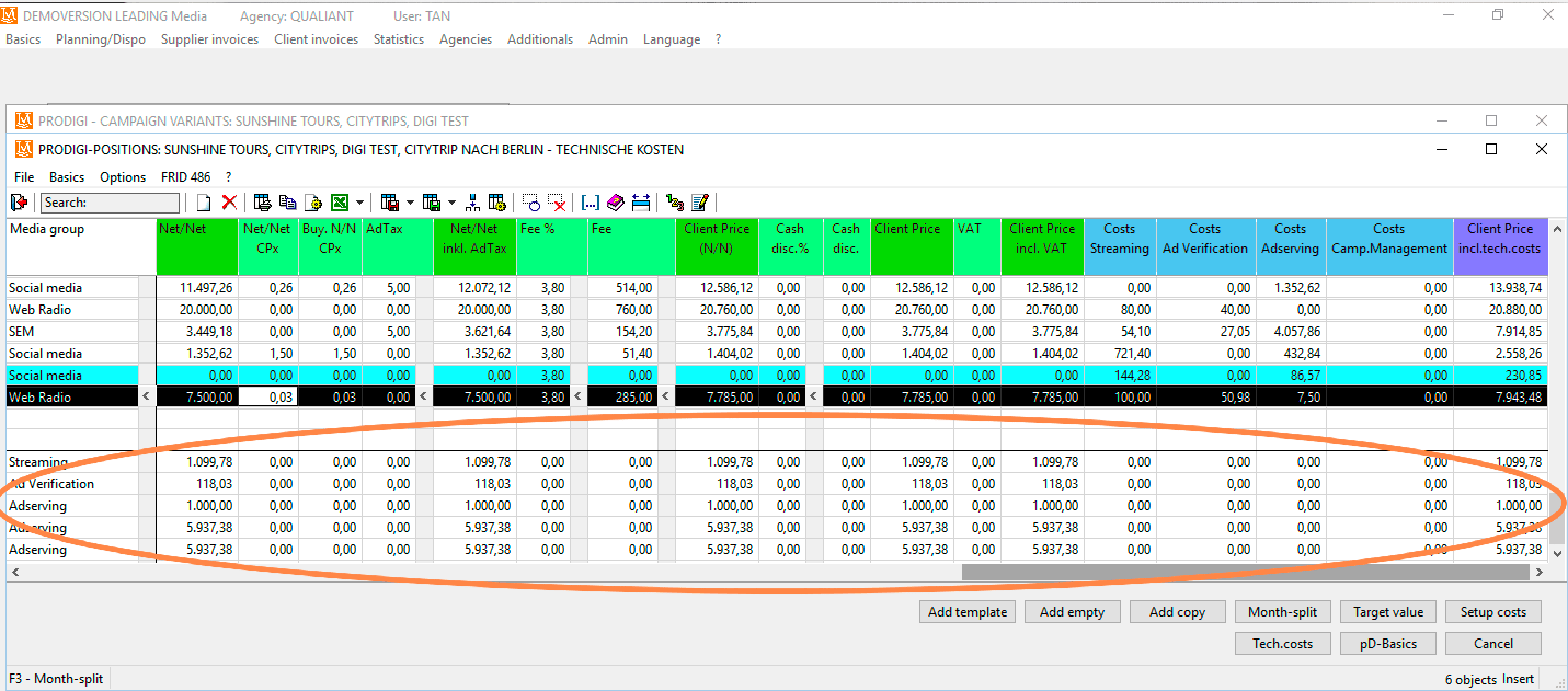
Show technical costs also for free space
And the cherry on top of the technical costs is the automatic inclusion of free space. If I am granted 20% free space on an item, there are still technical costs for this "free" advertising format. In proDigi you enter the amount of the free space granted in the column "NARA". Press "Enter" and a new position line is automatically inserted in which the technical costs for the free space are listed.
Video tutorial
In the video we show you step by step how to create technical costs in the basic data, use them in campaigns and automatically take free space into account.
In the next blog article, we will show you how to use the Search, Filter, Sort and Condense functions to keep track of even the largest digital campaigns.
Register now for free trial
Does that sound interesting to you? Then sign up for a free trial month without obligation.