Seeing is believing
Do you have 30 seconds? Perfect, then watch one of our demo videos! It doesn't take more time to show you how smoothly our software solutions work in practice.
LEADING Media proDigi
-
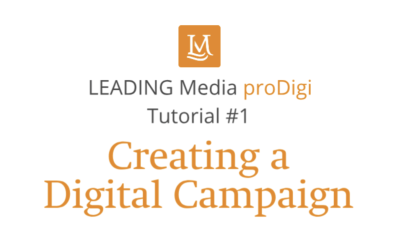
LEADING Media proDigi Tutorial #1 - Creating a Digital Campaign
Learn how to create digital campaigns, create positions and transfer data from the master data.
-
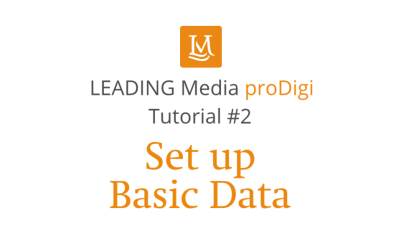
LEADING Media proDigi Tutorial #2 - Basic Data
In proDigi you can use existing basic data from LEADING Media as well as create your own digital basic data.
-

LEADING Media proDigi Tutorial #3 - Smart Target Value Search
Thanks to the smart target value search, you can easily reach the budgetary precision landing of your digital campaign with just a few clicks.
-

LEADING Media proDigi Tutorial #4 - Technical Costs
In conventional campaign planning with Excel, the technical costs often represent a major challenge. With the technical costs stored in the master data, proDigi offers much easier handling.
-

Five useful tips on how to increase your productivity with proDigi
Search, filter, sort, condense, manage columns: Today we present five functions that will help you to do your work as a digital planner faster, easier and more efficiently.
-
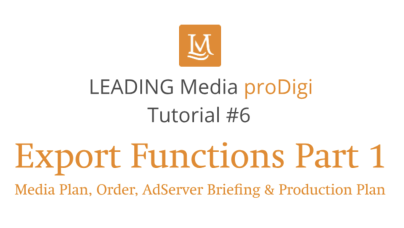
LEADING Media proDigi Tutorial #6 - Export Functions I
You've planned a digital campaign down to the last detail, now it's time to share the data with clients, publishers and creatives. The order, media plan, adserver briefing and production schedule can be exported with just a few clicks.
-

LEADING Media proDigi Tutorial #7 - Export Functions II
The campaign is running and it is time to take care of the data integration in Adverity and the billing of own services to the client in LEADING Media.
-
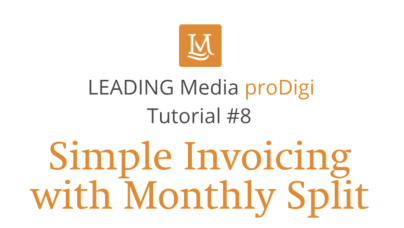
LEADING Media proDigi Tutorial #8: Simple Invoicing with Monthly Split Function
Many digital publishers invoice their services on a monthly basis. To pass on these costs to your clients in a timely manner, use the monthly split function.
-
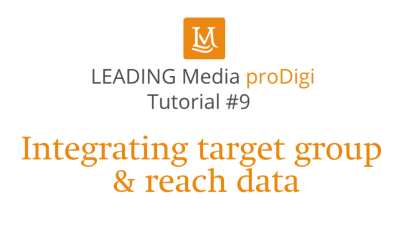
LEADING Media proDigi Tutorial #9: Integrating target group & reach data
In this video we show you how to integrate target group & reach data into proDigi already during the planning phase.
LEADING Job
-
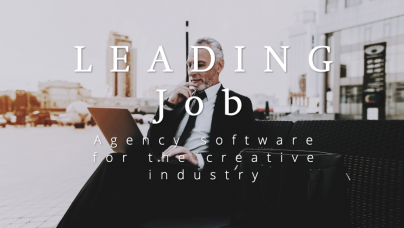
LEADING Job - the agency software for the top players in the advertising industry
Would you like to have a higher turnover and a better overview of the key figures of your agency?
- Are you frustrated with your current #agency #software because it does not map processes accurately, does not go into enough detail and is missing important options?
- You want to be able to rely on a product and be sure to invest in the right software?
===Then LEADING Job is the right choice for you=== -

Implementation of LEADING Job Agency Software - 5 Steps to Success
You have informed yourself, compared, coordinated with all decision makers in the company and have now decided to use LEADING Job as the new agency software for your advertising agency. Congratulations, you have made the right decision. How does the introduction of the new agencysoftware proceed? Come with us, we'll take you on a short trip that takes on average 2 months with our customers.
-
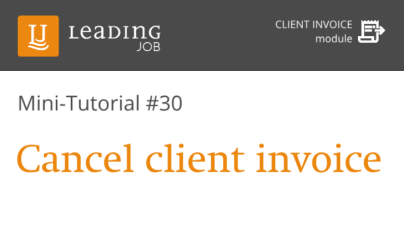
LEADING Job - Minitutorial # 30 - Cancel client invoice
In this video you will learn how to cancel a client invoice.
-
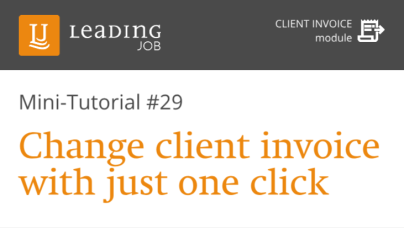
LEADING Job - How to # 29 - Change client invoice with one click
You have to readdress a client invoice to a subsidiary in a different country? Easy! We show you how in this tutorial
-
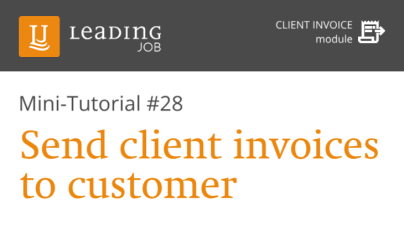
LEADING Job - How to # 28 - Send client invoices to customers
Now that you have created the client invoice draft, you are ready to send the invoice to the customer.
-
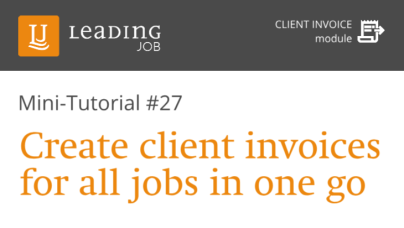
LEADING Job - How to # 27 - Create client invoices for all jobs in one go
You select all open jobs by clicking on "Select all" under "default options". Then you click on the button "Create draft invoices" and then on "Create".
-
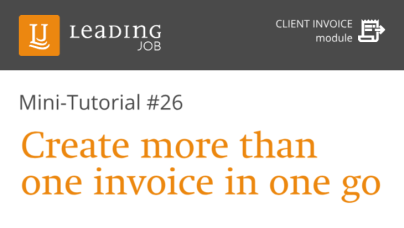
LEADING Job - How to # 26 - Create more than one client invoice in one go
In episode 26 of our mini-tutorial series on the basics of the agency software LEADING Job, the aim is to create several draft invoices for different jobs.
-
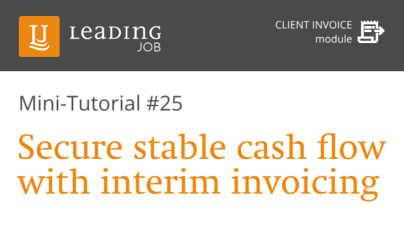
LEADING Job - How to # 25 - Maintaining a stable cash flow with interim invoicing
In the next few episodes of our mini-tutorial series on the basics of the LEADING Job agency software, we'll look at the module "client invoice". Let's start with how to do interim invoices to settle the costs that have accumulated in the meantime.
-
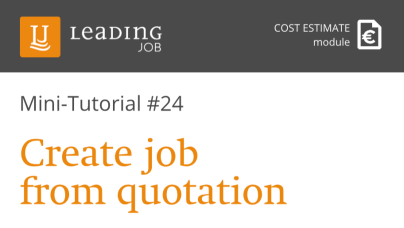
LEADING Job - How to #24: Creating job from quotation
In episode 24 of our mini-tutorial series on the basics of the LEADING Job agency software, we'll look at how to create a job from a quotation.
-
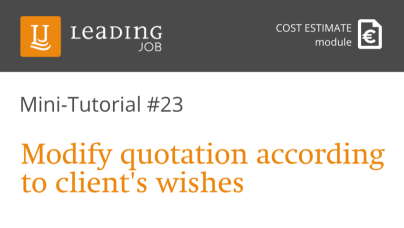
LEADING Job - How to #23: Changing quotation
In episode 23 of our mini-tutorial series on the basics of the agency software LEADING Job, the focus is on changing a quotation according to customer requirements.
-
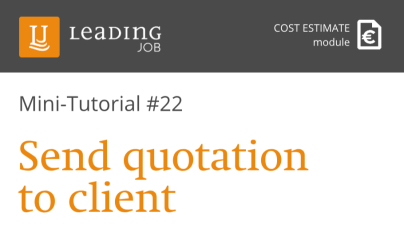
LEADING Job - How to #22 Sending quotation to the client
In episode 22 of our mini-tutorial series on the basics of the agency software LEADING Job, the focus is on sending a newly created quotation to the customer.
-
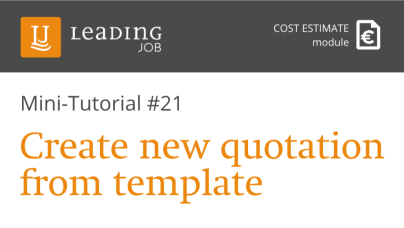
LEADING Job - How to #21 Creating an offer
In episode 21 of our mini-tutorial series on the basics of the agency software LEADING Job, we will focus on the quick and easy creation of a quotation.
-
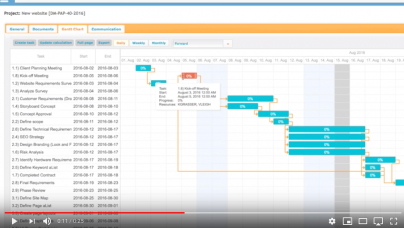
Easily Modify Projects
The agency software LEADING Job by Qualiant helps all project managers: With the efficient resource management you react flexible and agile to unforeseen changes. And bring each of your projects to a targeted point landing.
-
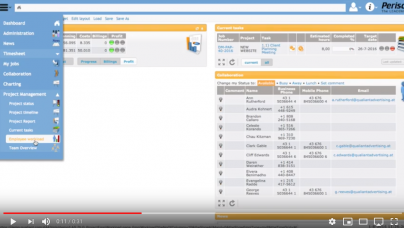
Analyze Employee Workload and Project Allocation
For agencies, the most expensive resource is usually working time. Personnel costs often account for between half and three quarters of running costs. Economic success strongly depends on the intelligence of the process planning. You set the deadline and the agency software LEADING Job ensures that all existing Human Resources are used daily and optimally to lead all projects to success.

