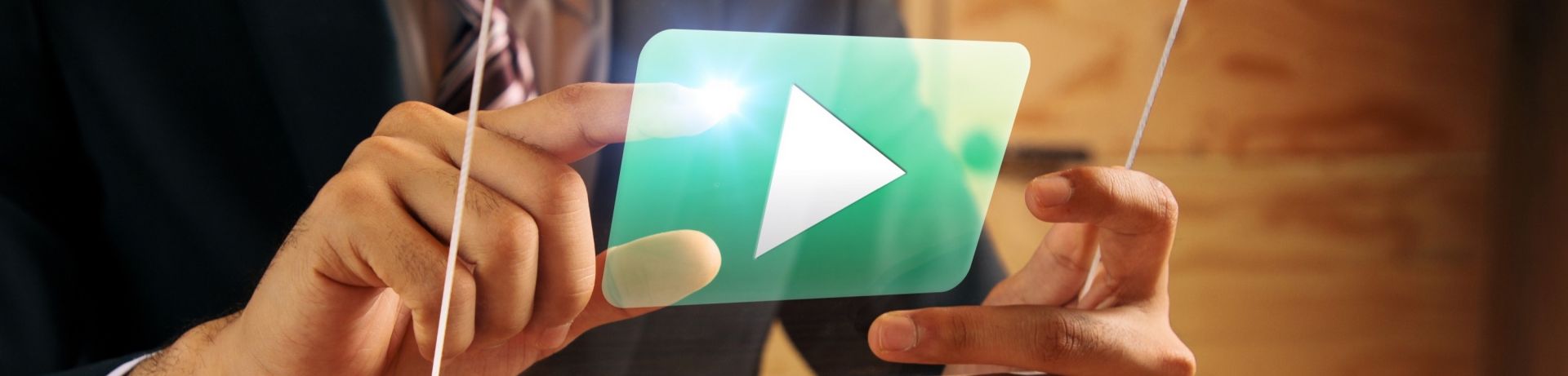LEADING Job Minitutorials: Which timesheet method suits me best?
Our tutorial video series on the basics of the agency software LEADING Job continues, this time focusing on the module "timesheet".
Choose from three different types of time recording the one that suits you and your way of working best.
- You are unbeatably fast with 3-click timesheet.
- Do you work on a particularly small scale and switch back and forth between projects? Then the stopwatch is the best choice for time tracking.
- Do you prefer to enter your hours for the whole week in one go? Weekly timesheet is your thing!
1. Fast & easy: the 3-click timesheets
The fastest and easiest way to record your working time is the 3-click timesheet.
To do this, use the list of your "Current tasks". Here you can see at a glance all the tasks you can currently work on.
The first click is on the button with the symbol for time recording. A window for recording hours opens. The second click is into the hours field, here you enter the hour you have spent on the job. The third click is on "Ok". And the hours are entered.
With two more clicks you can change the hour type from billable to non-billable and enter additional information about your hours in the text field "Description".
2. Timesheets with stopwatch
The stopwatch time recording is very practical, too:
In your current project list, find the job you are going to work on now. You click on the stopwatch and the time recording starts. When you are finished, click on the actively flashing symbol and the time recording has been recorded to the second. You took a 15-minute break in between? No problem, you can also edit the duration manually.
Especially if you work on a particularly small scale, 10 minutes for this customer, 20 minutes for the other, the stopwatch is the best choice for time recording. In the overview, a list of all jobs is displayed for which the stopwatch has already run today. Depending on what you are working on, click on the corresponding stopwatch icon. When you start a new task, you do not need to end the previous ones; only one stopwatch is running at a time.
3. Weekly timesheets
The third option of doing timesheets with LEADING Job allows you to enter all the hours of a week at once in a single screen.
All your jobs marked as your „favorites" are displayed as a list. In addition, you can add or remove new jobs here as you wish. Clicking on a row opens all the single tasks belonging to this job.
In this way you can enter all the hours worked in the current week, including any overtime at the weekend (highlighted in grey), for the job and the position in one go.
You can navigate between days and services using the cursor keys - just like in Excel.
You can also add a comment to each entry, choose whether it was productive hours for the client or non-chargeable hours for an internal project, training or compensatory time.
If the 3 click time recording is the fastest of its kind, the weekly timesheet is certainly the second fastest.
You don't want to miss a video tutorial? Subscribe to the Qualiant youtube channel, we will regularly put new helpful video tutorials online.